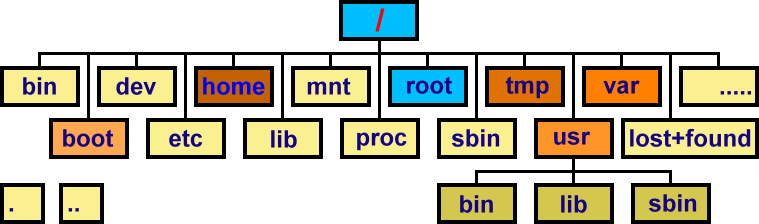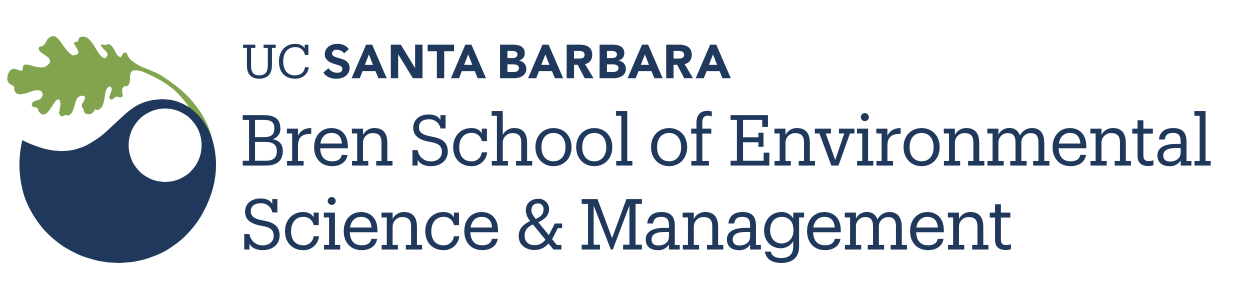git config --global user.name "Jane Doe"
git config --global user.email janedoe@example.com
git config --global credential.helper 'cache --timeout=10000000'
git config --listThe Command Line Interface (CLI)
The CLI provides a direct way to interact with the Operating System, by typing in commands.
Why the CLI is worth learning
- Might be the only interface you have to a High Performance Computer (HPC)
- Command statements can be reused easily and saved as scripts
- Easier automation and text files manipulation
A little bit of terminology
Command Line Interface (CLI): This is a user interface that lets you interact with a computer. It is a legacy from the early days of computers. Now a days computers have graphical user interfaces instead (MacOS, Windows, Linux, …).Terminal: It is a an application that lets you run a command line interface. It used to be a physical machine connected to a mainframe computerShell: It is the program that executes the commands you pass via the command line interface. There are many different shells, the most common beingbash(Bourne Again SHell) which is installed by default in many Linux distributions, althoughzsh, often seen a more features full (here), has become the default shell on MacOS.
Not convinced? Check this out: the CLI pitch
The Terminal from RStudio
You can access the command line directly from RStudio by using the Terminal tab next to your R console.
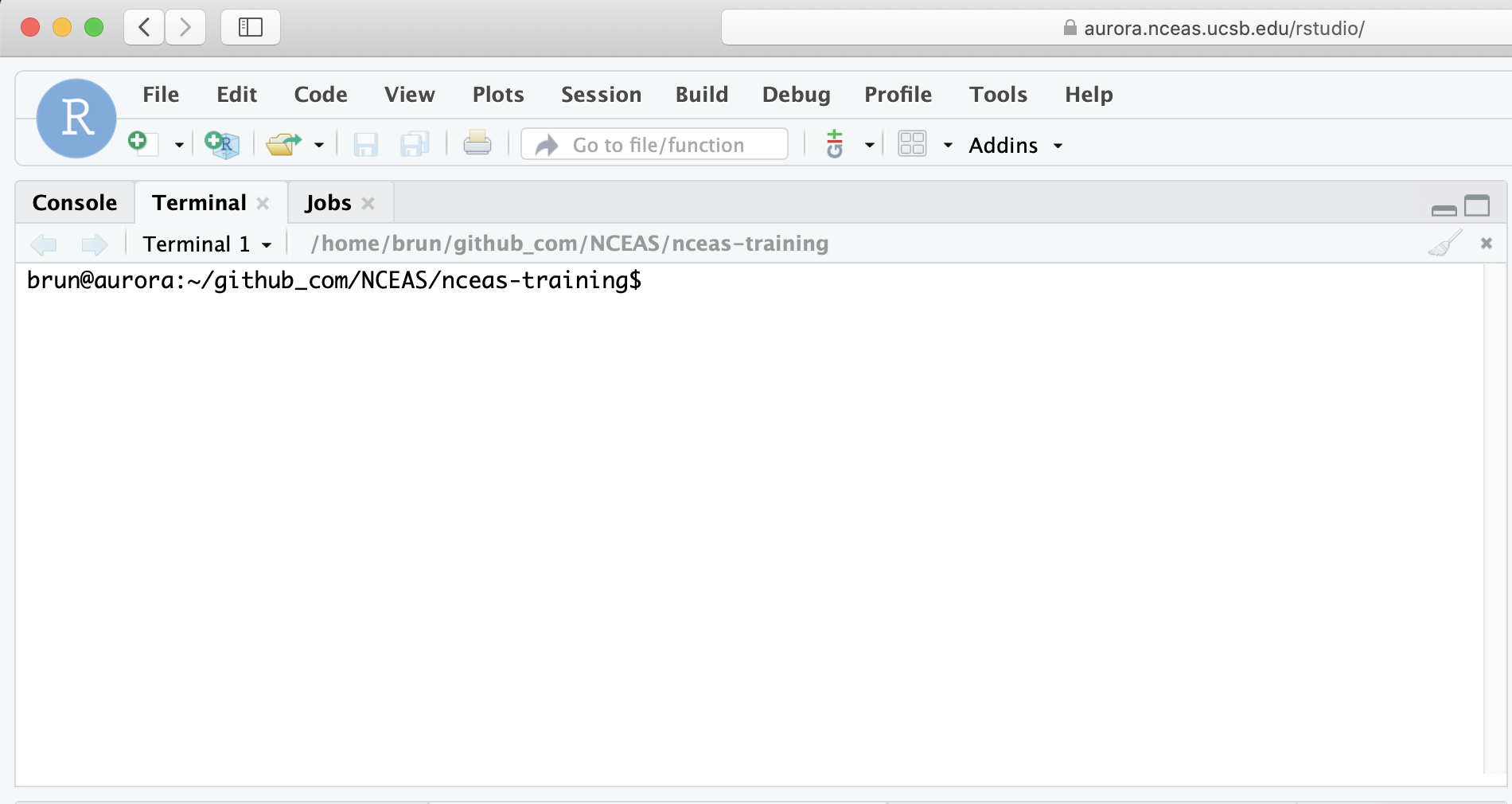
Permissions
All files have permissions and ownership.
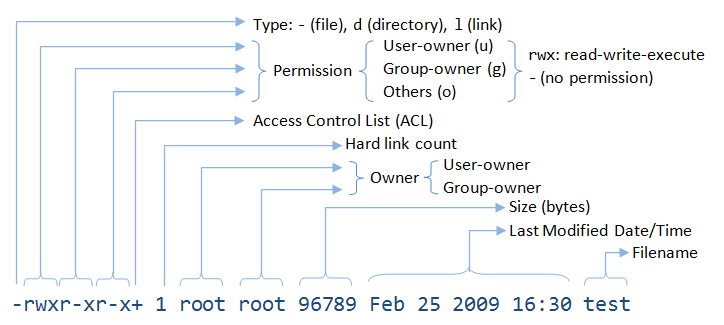
- List files showing ownership and permissions:
ls -l
brun@workbench-1:/courses/EDS214$ ls -l
total 16
drwxrwxr-x+ 3 brun esmdomainusers 4096 Aug 20 04:49 data
drwxrwxr-x+ 2 katherine esmdomainusers 4096 Aug 18 18:32 example You can change those permissions:
- Change permissions:
chmod - Change ownership:
chown
Clear contents in terminal window: clear
General command syntax
command [options] [arguments]
where command must be an executable file on your PATH * echo $PATH
and options can usually take two forms * short form: -a * long form: --all
You can combine the options:
ls -ltrhWhat do these options do?
man lshit spacebar to get to the next page of the manual hit q to exit the help
Getting things done
Some useful, special commands using the Control key
- Cancel (abort) a command:
Ctrl-cNote: very different than Windows!! - Stop (suspend) a command:
Ctrl-z Ctrl-zcan be used to suspend, then background a process
Process management
- Like Windows Task Manager, OSX Activity Monitor
top,ps,jobs(hitqto get out!)killto delete an unwanted job or process- Foreground and background:
&
What about “space”
- How much storage is available on this system?
df -h - How much storage am “I” using overall?
du -hs <folder> - How much storage am “I” using, by sub directory?
du -h <folder> - How much RAM is used?
free -h
Existential questions
- What is your username?
whoami - What is today’s date?
date - Where are the programs you are using?
whereis Ralso trywhich -a python - What is the kernel version of your OS:
uname -a - How long since last reboot:
uptime - Which shell are you using?
echo $0
History
- See your command history:
history - Re-run last command:
!! - Re-run 32th command:
!32 - Re-run 5th from last command:
!-5 - Re-run last command that started with ‘c’:
!c
A sampling of simple commands for dealing with files
wccount lines, words, and/or charactersdiffcompare two files for differencessortsort lines in a fileuniqreport or filter out repeated lines in a file
Get into the flow, with pipes
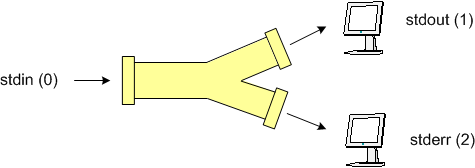
stdin, stdout, stderrwc -l *.TXT
wc -l *.TXT | sort -n- note use of
*as character wildcard for zero or more matches (same in Mac and Windows) ?matches single character;
Here the wc -l command, which counts the number of lines in files, is given file names on the command line, so it counts the lines in those files. It writes its output to stdout. sort -n sorts lines in files. It was given no files to sort, so it sorts whatever lines come in via stdin. By piping these together (i.e., by hooking wc’s stdout to sort’s stdin using the pipe operator), the output from wc -l is thereby sorted.
There are various operators for redirecting where stdin comes from and where stdout and stderr go:
< file: read stdin from file> file: write stdout to file2> file: write stderr to file>& file: write both stdout and stderr to file>> file: append stdout to file
Let’s write the above result to a file:
wc -l *.TXT | sort -n > csvcount.logCaution: except for >>, all forms of > are destructive: Bash overwrites any existing file with an empty file before the program is run.
Want to get rid of output you don’t want to see? Use the Unix black hole: >& /dev/null. (This is a cultural meme, you’ll see it on T-shirts and license plates.)
The above are the main redirections, but there are others.
To end a session, simply type exit or logout into the command line
At the Terminal:
Setting GitHub token on workbench-1
At the R Console:
# On your laptop
usethis::create_github_token() # This should open a web browser on GitHub
# On workbench-1
gitcreds::gitcreds_set()
usethis::git_sitrep()CLI Practice
Bonuses
Hear more about the UNIX revolution directly from its creators
Vim text editor
This section is optional depending of our progress and interest. Vim is still the default text editor on many Linux distribution and it is good to know about its basics.
Advanced CLI
Want to know more cool tools your can use: CLI Advanced
Acknowledgements
This section reuses materials from NCEAS Open Science for Synthesis (OSS) intensive summer schools and other training. Contributions to this content have been made by Mark Schildhauer, Matt Jones, Jim Regetz and many others; and from EDS-213 10 bash essentials developed by Greg Janée.